Help
Need assistance?
Please find support contact information below along with a list of Frequently Asked Questions.
For technical support, please contact our third-party Tech Support at apna@commpartners.com. They are available Monday through Friday from 8:30 am to 5:30 pm Eastern Time, USA, or use the Tech Support Chat.
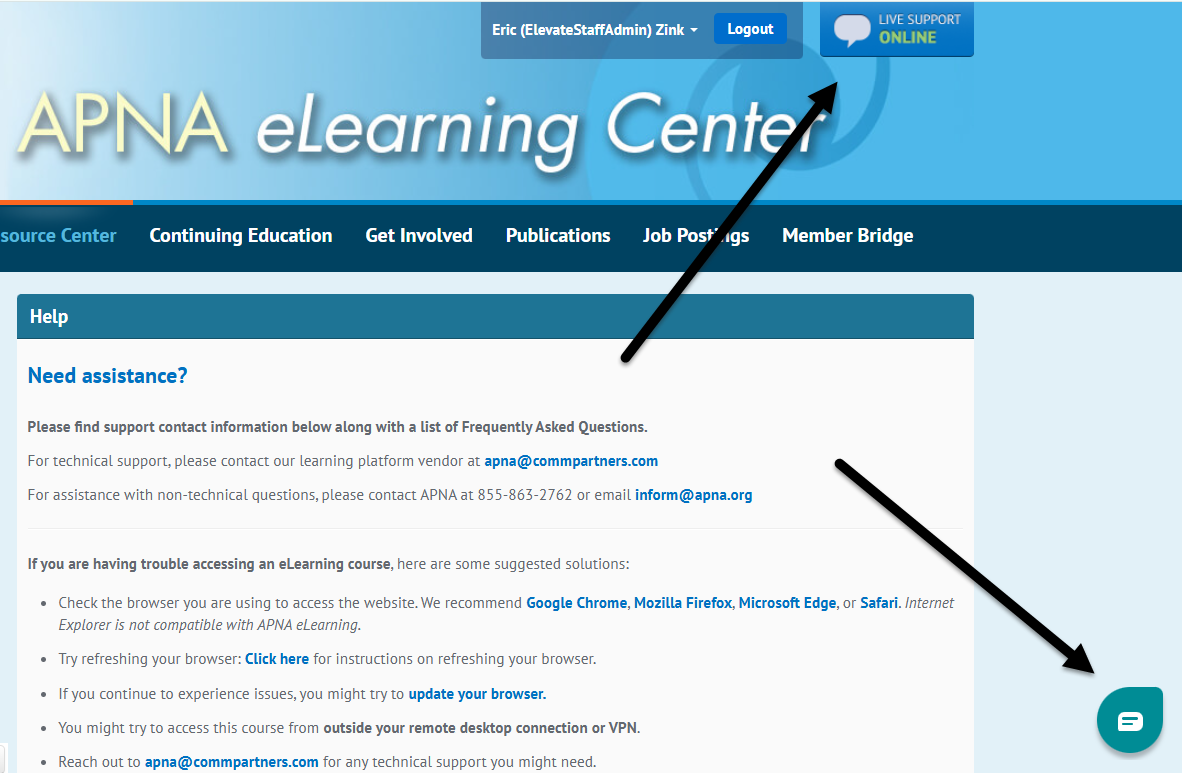
For assistance with non-technical questions, please contact APNA at 855-863-2762 or email inform@apna.org
If you are having trouble accessing an eLearning course, here are some suggested solutions:
- Check the browser you are using to access the website. We recommend Google Chrome, Mozilla Firefox, Microsoft Edge, or Safari. Internet Explorer is not compatible with APNA eLearning.
- Try refreshing your browser: Click here for instructions on refreshing your browser.
- If you continue to experience issues, you might try to update your browser.
- You might try to access this course from outside your remote desktop connection or VPN.
- Reach out to apna@commpartners.com for any technical support you might need.
If you are new to eLearning and would like an introduction, please watch this video.
Group Orders: For information about purchasing a course for a group of learners or for questions about an existing group order please contact apnagrouporders@apna.org.
For any additional questions: Please call APNA at 855-863-2762 or email inform@apna.org
FAQ
How do I log in?
If you do not have an APNA log in, please press ‘Create an Account’ to set one up. Please do not create a new account.
First, click 'Log In' on the top right side of the page.
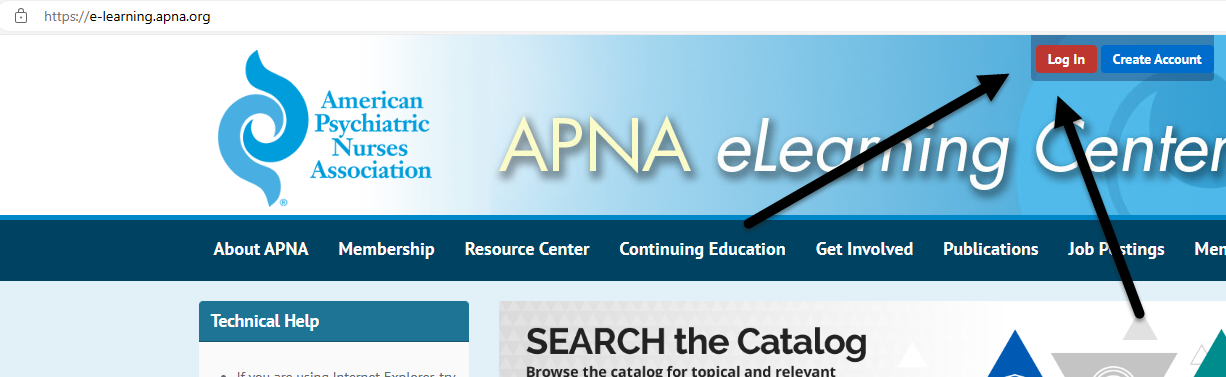
Once on the Log In page, enter your APNA username and password. Your username is the email associated with your APNA account. If you do not know your password, or have not logged in since July 15, 2024, click the ‘Reset my Password’ button to enter your email address. You will receive an email from membership@apna.org asking you to create a new password. Be sure to check your spam folder, as sometimes the reset email could end up there.
For assistance, please give us a call at 855-863-2762 or email us at inform@apna.org.
You will know you successfully logged in when your name appears in the top right.
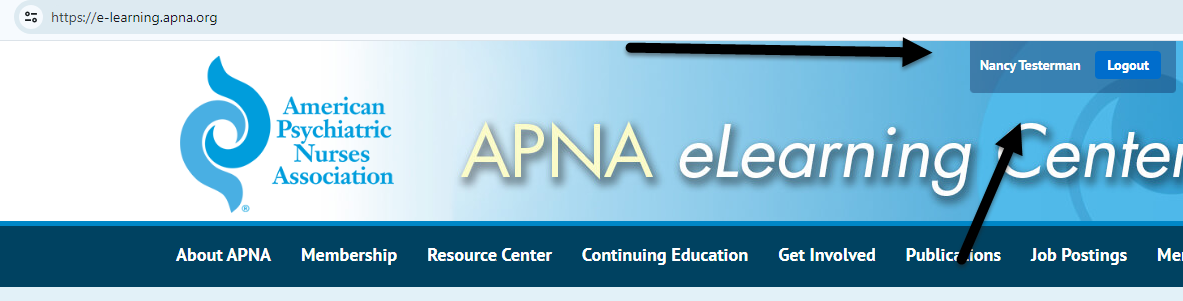
Should I create an account?
To make purchases with APNA or to access functions such as logging into the APNA eLearning Center you will need an APNA account.
Setting up an account is free and easy:
- Click the ‘Create Account’ button on the top right.
- Enter in your first name and last name - these fields will be used to populate any course certificates you earn going forward.
- Enter your email address, preferred mailing address and phone number, and create a password, then click ‘Submit’.
- Your password must be alphanumeric and at least 8 characters long.
- After you have created your account, use that account to log into apna.org and the APNA eLearning Center.
If you already have an account with APNA and do not know your username or password, or have not logged in since July 15, 2024, do not create a new account. Use the ‘Reset Password’ feature on the Log In page or contact us at 855-863-2762 or inform@apna.org for help.
If you don't have an existing account, click the 'Create Account' button on the top right.
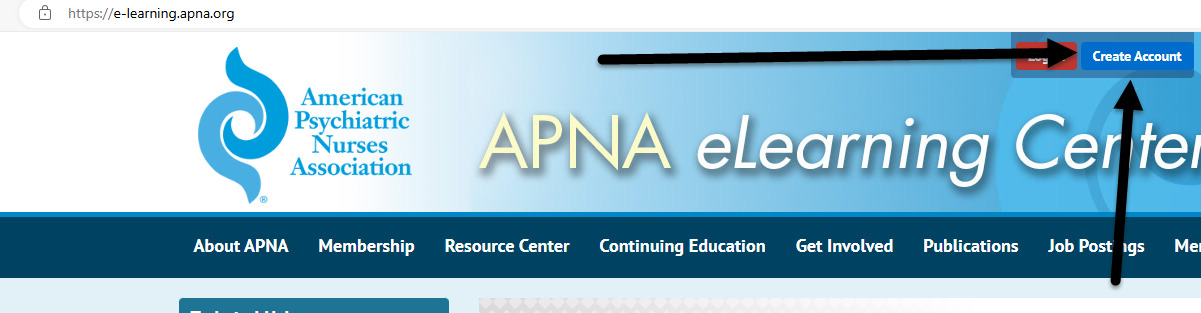
How do I reset my password?
If you do not know your password, or have not logged in since July 15, 2024, click the ‘Reset my Password’ link on the Login page to enter your email address. You will receive an email from membership@apna.org to create a new password.
Be sure to check your spam folder if you don’t see it in your inbox.
Click here to return to the 'Login' page. For assistance, please give us a call at 855-863-2762 or email us at inform@apna.org.
How do I register for a course?
To register for or access any course on the APNA eLearning site, you must be logged in with your APNA account. If you do not have an APNA account, you can create one for free - see ‘Should I create an account?’ above. You can then log in with that new account and register for the course.
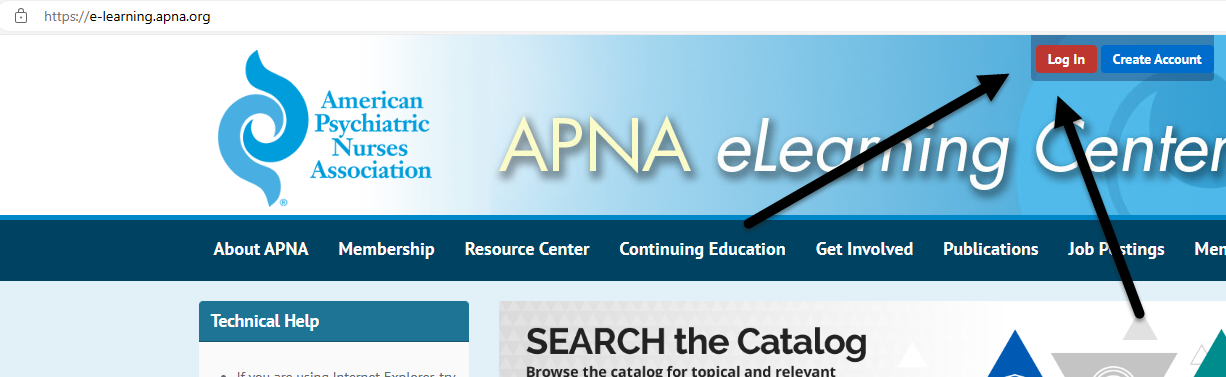
In addition. If you are logged in, and the site shows your name in the top right corner, and IF you are on the course page and it says, 'Remove from Cart' in the top right corner, you have NOT completed the 2-step registration process. The course is still on the Cart page, waiting for you to finish submitting your order.
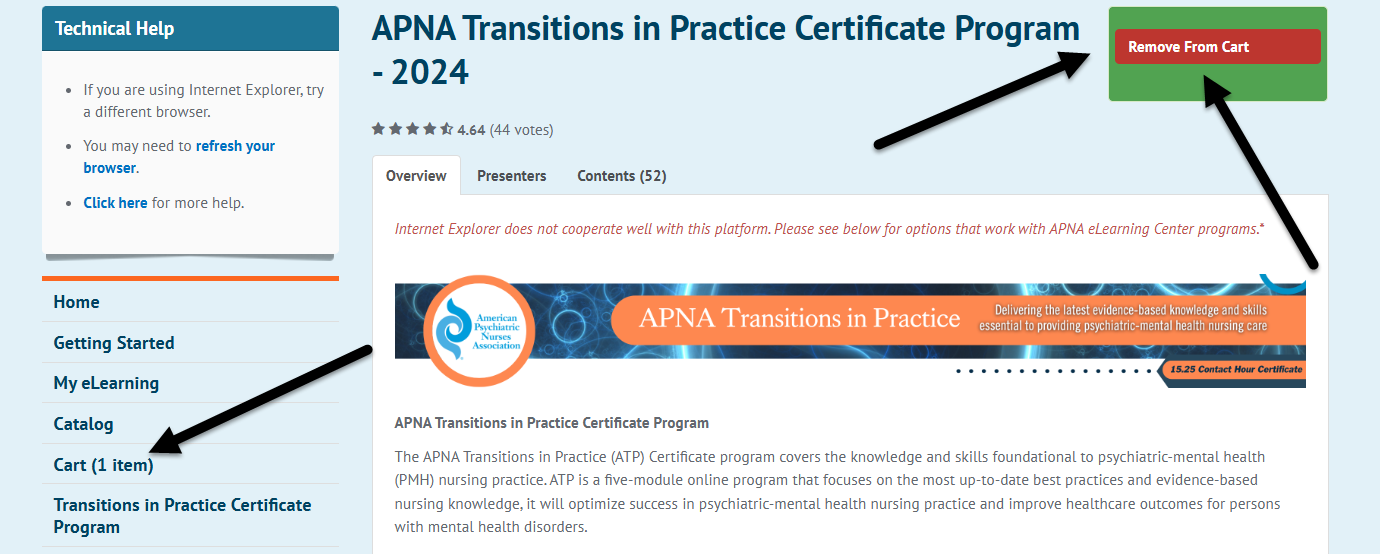
You are not logged in if you are on the Cart page, and you see no 'Submit my Order' button at the bottom. Please log in to complete the registration.
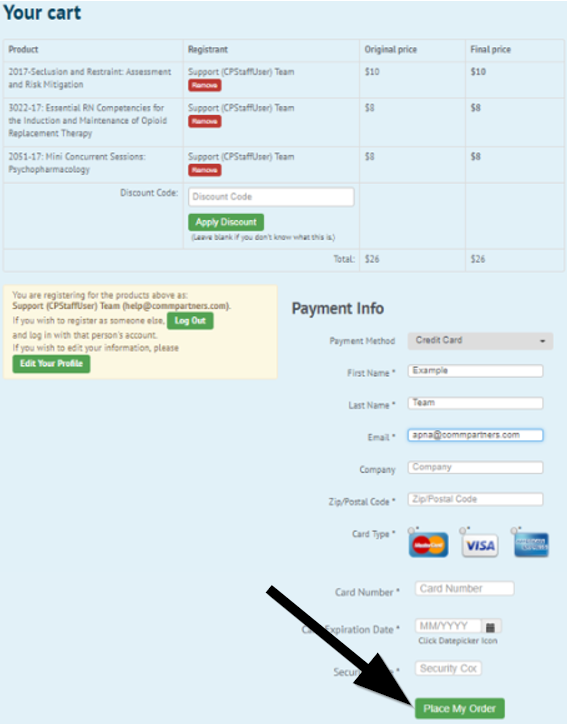
How do I do group registrations or group purchases?
For institutions interested in purchasing or who have purchased courses for a group of learners, please email apnagrouporders@apna.org
How do I access my cart?
Your ‘Cart’ can be found on the left side of your screen.
If you are on a course page and it says, ‘Remove from Cart’ in the top right corner, you have yet to complete the 2-step registration process. The course is in the Cart, and the order has not been submitted – see 'Why does it say ‘Remove From Cart’ below.
Why does it say 'Remove from Cart'?
If you are logged in and on a course page, and it says ‘Remove from Cart’ in the top right, that means you need to finish the 2-step registration process. The course is in the ‘Cart’, but your order has not been submitted.
If the ‘Cart’ page does not have the ‘Place my Order’ button at the bottom, you must first log in to complete your registration.
Where do I find the courses for which I have registered?
In the APNA eLearning Center, click the ‘Log In’ button on the top right side of the page.
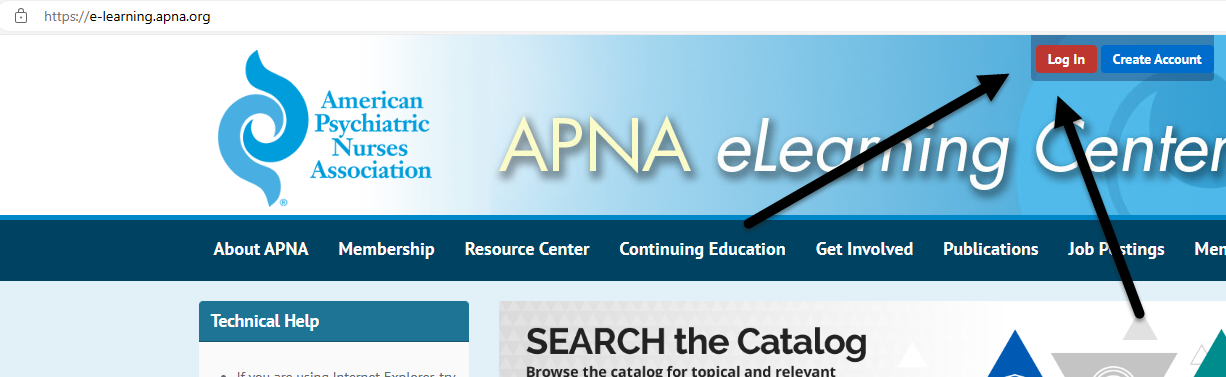
Once you are logged in, click on 'My eLearning' on the left side of the page:
Under ‘On-Demand Products’, you will find courses for which you have registered.
Click the course title to take you to the course itself.
If you have registered for many courses, they may be on another page and most recent may be at the end.
Once on the course page, you can read the 'Overview’, find the course material on the ‘Contents’ tab and download any available handouts on the ‘Handouts’ tab.
I watched the video but got a message about minimum access/viewing time.
The APNA eLearning system only counts minutes spent viewing a video when the registrant can see it.
- If you start the video but minimize the window so that the video is playing but you are only listening, that time does not count as viewing.
- If you start the video, but cover over the video with another window, that time does not count as viewing.
- If you start the video but select a different tab, that time does not count as viewing.
- The APNA eLearning system video window must be your computer's selected and active window, or that time will not count as viewing.
All viewing time is cumulative. So, if it takes 8 viewing sessions to watch the video, the APNA eLearning system will add up each session towards the minimum viewing time.
I received a pop-up message about a skipped question in a course evaluation.
If you get a message saying ‘Please answer the following skipped questions’ on an evaluation or survey, please return to the first question and review the evaluation.
The most common reason is that there were sub-questions under one of the questions. Be sure to scroll down on any questions that are in table format. You may need to reduce the size of your screen in order to view all the sub-questions at the bottom of the list.
The Evaluation skipped a question.
If you get a message saying ‘Please answer the following skipped questions’ on an evaluation or survey, please return to the first question and review the evaluation.
The most common reason is that there were sub-questions under one of the questions. Be sure to scroll down on any questions that are in table format. Some evaluations intentionally skip questions based on your answers - that is likely not the reason for this message.
I have reached the limit for quiz attempts.
To receive support after reaching the limit for quiz attempts, please contact an APNA Nurse Educator at inform@apna.org and include the following information: your first and last name, your APNA login email address, and the course name and module number. Please allow 24-48 business hours for an APNA Nurse Educator to respond.
The Live Support Online chat is for technical support only and these responders do not have the expertise necessary to help you in this situation. You must contact an APNA Nurse Educator for assistance with quiz attempt limits.
How can I find certificates for past trainings I attended with APNA?
To locate your certificate for an activity you completed on-demand or in the APNA eLearning Center, log in to e-learning.apna.org/my-dashboard with your APNA username and password. If you do not know your password, or have not logged in since July 15, 2024, please use the ‘Reset Password’ option. Any certificates earned in the APNA eLearning Center will be found under ‘Transcript’.
For information about a certificate from an on-demand session you completed in the APNA eLearning Center before 7/25/2017, please email inform@apna.org.
To locate your certificate for APNA Clinical Psychopharmacology Institute, APNA CPI West, or APNA Annual Conference, log in to apna.org/evaluations with your APNA username and password. If you do not know your password, or have not logged in since July 15, 2024, please use the ‘Reset Password’ option. Use the ‘Continue’ button to go to the ‘Event Home’ where you can retrieve past conference certificates.
I’d like to edit my name on my certificate.
If you would like to edit your name on your certificate, close your eLearning tab, log in to your APNA Profile here and ‘Edit Profile’.
Once your record has been updated, you can log in to e-learning.apna.org/my-dashboard and your updated name will appear at the top right of your screen. When you view and print your certificate again, the correct name will appear.
Once the record is updated, you can log in again, and your correct name should appear at the top right of https://e-learning.apna.org/.
How do I use bonus points and see my balance?
First, click the ‘Log In’ button on the top right side of the APNA eLearning Center page. Once you are logged in, click on ‘My eLearning’ on the left side of the page and find your balance under ‘Bonus Points’.
Click ‘Bonus Points’ and the ‘Bonus Points Status And Usage’ window will display your current balance and when points were added or used.
To use Bonus Points, start by following the registration process for a course. Once you have selected your session(s) and placed them in your cart, click ‘View Bonus Points’.
When the ‘Bonus Points Status And Usage’ window pops up, check the boxes to the left of the sessions you would like to pay for with bonus points, then click the green ‘Apply Bonus Points’ button.
If you do not check the box(es) for the product(s), Bonus Points will not be applied.
Your cart will now display your ‘Bonus Points’ and remaining balance (if applicable). Click the green ‘Complete Registration’ button to purchase the sessions.
Can I track credits from other sources in my eLearning?
You sure can! Click the ‘Add Additional Credits/Experience’ button from your ‘Transcript’ page.
You can now add the ‘Title’ and the ‘Date Earned’, check the box if you wish to include the credits in your downloadable transcript, and upload a ‘Proof of Completion’ file.
My course has expired - How do I get more time?
Eligibility for an extension depends on the course and individual circumstances and is not guaranteed. If your course access has expired or is about to expire, below are the appropriate contacts for support.
- For the MSUD (Medications for Substance and Opioid Use Disorders) course, email msud@apna.org
- For the APNA Transitions in Practice Certificate Program, email atp@apna.org
- For all other courses, email inform@apna.org
Please include the following information: your first and last name, your APNA log in email, the course name, and reason for needing additional time. Please allow 24 - 48 business hours for the Nurse Educator to respond.
If a course has retired, APNA cannot provide an extension as the course content is no longer available. The date after which ‘Access to this course will end’ is listed on the ‘Overview’ tab of each course.
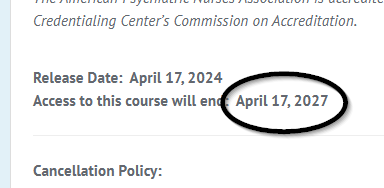
I got an error message that I don’t understand.
You may have received an error message containing a strange looking code sequence. This may indicate an issue that can be fixed by cleaning out the cookies and cache on your browser.
To do so, log out of the APNA site completely, making sure that no browser tabs are opened to APNA.org or e-learning.apna.org. Then clear your browser history, specifically the cookies and cache. Once done, log back into the APNA eLearning site and try again..
Here is a link that explains how to clear cookies and cache in most browsers: https://www.whatismybrowser.com/guides/clear-cache-history-cookies
Restarting your computer or closing and re-opening your browser will not clear your cache.
I still have questions - How do I get further help?
For Tech Support Help not addressed above, please email our third-party Tech Support vendor at apna@commpartners.com. They are available Monday through Friday from 8:30 am to 5:30 pm Eastern Time, USA, or use the Tech Support Chat.
Please include the following in your message:
- Your full name and email address.
- The full and complete name of the course with which you are having an issue.
- A sentence or two describing the issue you are having.
- Any screenshots illustrating the issue.
For assistance with non-technical questions, please contact APNA at 855-863-2762 or email inform@apna.org.
| Access Date | Quiz Result | Score | Actions |
|---|
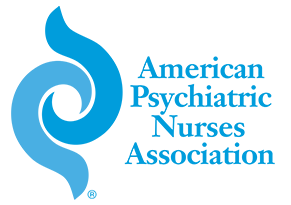
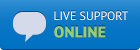
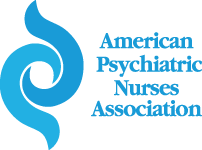
 are registered in the U.S. Patent and Trademark Office as trademarks of the American Psychiatric Nurses Association.
are registered in the U.S. Patent and Trademark Office as trademarks of the American Psychiatric Nurses Association.